Table of contents
Introduction
The Simian Portal Server is an application written in PHP 8.
The Portal Server has the following main tasks:
- Web based Admin Portal for:
- Configuring deployed applications
- Managing application access
- Managing available front-end versions
- Providing log access
- Web based User Portal for:
- Listing the authorized applications and relevant information
- Deliver "static" content (the generic frontend application versions) to the client browser
- Manage user sessions including:
- Authentication/authorization
- Mapping of application instances to the appropriate back-end endpoints
- Data flow
Configurations are stored in a json file and, if applicable, configuration/application specific data in additional supporting files.
No SQL database is required.
System Requirements
This paragraph provides some guidance in server hard- and software requirements.
The server does not need to be a high performance computing server, the back-end server(s) do the hard computational work.
Depending on the type of deployed applications, the dataflow can be significant and needs to be managed in-memory.
The duration of computations and the number of simultaneous users need to be accomodated. If there are many users doing many long-running computations, the server resources (memory) and number of simultaneous PHP processes need to be scaled up accordingly.
Server Hardware Requirements
Server Type
The server is provided as a Docker image. Hence any server that is able to deploy docker images can be used.
CPU and Memory
As for any web application, you should size your server based on the traffic on the site.
Typically analytics applications deployed through the Portal Server are quite data intensive. During interaction with the server all data, including file up- and downloads, lives in memory in the Portal Server.
It is recommended to assign 512MB per simultaneous active server request. If applications do not do significant file up- and download this can be reduced.
Disk
The Portal Server Docker image is less than 150 MB.
The main driving factors behind required additional disk space are:
- Temporary storage of up- and downloads.
- The amount of front-end versions to be supported (current production versions < 10 MB each).
- Logging enabled in combination with traffic through the server.
Logging directory can be configured outside the installation directory (recommended).
Particularly when traffic logging (intended for debugging purposes only) is enabled for an application log files can grow rapidly.
Apart from disk space for file storage and logging it is recommended to allocate at least 1GB of diskspace for the application itself.
Client Requirements
The Portal Server should run on all recent browsers in the market, including but not limited to:
- Chrome
- Firefox
- Edge
- Safari
Development and testing is primarily being done with Chrome and Firefox.
New Installation
This chapter explains how to perform a new installation of Portal Server.
-
Start the docker container. Replace
<url>with the public URL intended for the server.Windows cmd:
docker run ^ --name=simian-portal-server ^ --env=SIMIAN_PORTAL_EXTERNAL_URL=https://<url> ^ -p 443:443 ^ -p 80:80 ^ -d docker-registry.monkeyproof.lan/simian-portal:latestLinux bash:
docker run \ --name=simian-portal-server \ --env=SIMIAN_PORTAL_EXTERNAL_URL=https://<url> \ -p 443:443 \ -p 80:80 \ -d docker-registry.monkeyproof.lan/simian-portal:latest -
Verify that the server is running by opening a browser and navigating to
https://<url>.- You will probably get a security warning because the HTTPS certificate cannot be validated. Accept the risk and continue.
- The login page should now be shown. Log in with username
adminand passwordadmin.
Configuration
The Simian Portal server can be configured using environment variables that can be specified as arguments of the docker run command using the --env flag.
See https://docs.docker.com for more information on specifying environment variables in Docker.
Nginx
The default Nginx configuration, runs a HTTPS webserver with a generated openssl certificate.
To provide your own certificate, mount it at /etc/nginx/ssl/simian_suite_portal.crt (see Volume Mappings).
| Name | Description | Default |
|---|---|---|
SIMIAN_NGINX_SERVER_NAME | Nginx server name | localhost |
SIMIAN_NGINX_CLIENT_MAX_BODY_SIZE | Maximum request body size | 256m |
SIMIAN_NGINX_HTTP | Enable HTTP | 0 |
SIMIAN_NGINX_HTTP_TO_HTTPS | Redirect HTTP to HTTPS | 1 |
SIMIAN_NGINX_HTTPS | Enable HTTPS | 1 |
SIMIAN_NGINX_KEEPALIVE_TIMEOUT | Time-out of a request [s] | 2700 |
PHP
| Name | Description | Default |
|---|---|---|
SIMIAN_PHP_MEMORY_LIMIT | Maximum memory usage of the PHP process | 512M |
SIMIAN_PHP_POST_MAX_SIZE | Maximum request body size | 256M |
SIMIAN_PHP_TIMEZONE | PHP server time zone | Europe/Amsterdam |
SIMIAN_PHP_UPLOAD_MAX_FILESIZE | Maximum file upload size | 128M |
Generic
| Name | Description | Default |
|---|---|---|
SIMIAN_PORTAL_EXTERNAL_URL | External URL (add the port when not using defaults 80 or 443) | https://localhost |
SIMIAN_PORTAL_LOGO | Logo to show on the login page etc. 1 | simian-logo-icon.svg |
SIMIAN_PORTAL_FAVICON | Logo to show on the tabs 1 | simian-logo-icon-circle.svg |
SIMIAN_PORTAL_NAVBAR_LOGO | Logo to show in the portal navigation bar 1 | simian-logo-icon-light.svg |
SIMIAN_PORTAL_TITLE | Title to show in the portal navigation bar | Simian Portal |
SIMIAN_PORTAL_SUBTITLE | Subtitle to show in the portal navigation bar | <undefined> |
SIMIAN_ENABLE_CHECK | Makes the check.php page public | 0 |
Logo files reside in /var/simian_portal/src/logo, mount a volume at this location to provide custom logo files (see Volume Mappings).
Authentication Modes
The portal currently supports four authentication modes that can be selected by setting SIMIAN_PORTAL_AUTH_TYPE. The four modes are:
anonymous: Anonymous mode allows users to use the portal and applications without authentication. When a session expires it cannot be restored and data may be lost.managed: Basic user management included in the portal. See Managed.ldap: Authentication against Microsoft Active Directory. See LDAP.azure_ad: Authentication against Azure Active Directory. See Azure AD.
| Name | Description | Default |
|---|---|---|
SIMIAN_PORTAL_AUTH_TYPE | The used authentication method | managed |
Anonymous
Anonymous mode allows access to every user without authentication. Set SIMIAN_PORTAL_AUTH_TYPE to anonymous to enable anonymous mode.
Note: Anonymous mode is for testing purposes only. It should not be used in production.
Managed
The managed mode provides basic stand-alone user management in the admin portal. Users can be created, added to groups in the admin portal and can be invited via email.
Set SIMIAN_PORTAL_AUTH_TYPE to managed to enable managed mode.
To store the groups and users configurations in a permanent location (outside the docker container),
mount a folder at /var/simian_portal/config/users (see Volume Mappings).
In order to send the invitation emails, PHPMailer must be configured using the settings SIMIAN_MAIL_*,
or by providing a custom PHPMailer configuration file (see Advanced).
Users in the admin group have access to the Admin Portal.
To aid initial configuration a user admin with password admin is available in the default configuration.
It is recommended to invite yourself as member of the admin group and after successful login remove the default admin user.
| Name | Description | Default |
|---|---|---|
SIMIAN_MAIL_FROM_ADDRESS | The from address for sending the invite | <undefined> |
SIMIAN_MAIL_FROM_NAME | The from name for sending the invite | Simian Portal |
SIMIAN_MAIL_SMTP_HOST | SMTP server address | <undefined> |
SIMIAN_MAIL_SMTP_PORT | SMTP server port | 25 |
SIMIAN_RESET_ADMIN_PASSWORD | Makes reset_admin_password.php public | 0 |
Note:
reset_admin_password.phpallows all users to reset the admin password. Do not forget to disable after use.
LDAP
The Portal Server can be configured to authenticate against Microsoft Active Directory.
LDAP integration is enabled by setting the SIMIAN_PORTAL_AUTH_TYPE to ldap.
The connection with the LDAP server is set up using the standard PHP LDAP plugin and can be configured using the settings in the table below.
The default configuration has TLS enabled for secure communications.
Mount the Certificate Authority file in /var/simian_portal/config/certs/ca-cert.crt such that the certificate of the LDAP server can be validated (see Volume Mappings).
In case a more advanced LDAP options are required, a custom config.php is needed to provide them (see Advanced).
More information about configuring the PHP LDAP plugin can be found here https://www.php.net/manual/en/ldap.constants.php.
| Name | Description | Default |
|---|---|---|
SIMIAN_PORTAL_LDAP_AUTH_TIMEOUT | Authentication timeout | 1800 |
SIMIAN_PORTAL_LDAP_START_TLS | Start TLS connection | true |
SIMIAN_PORTAL_LDAP_HOST | Hostname of the LDAP server | <undefined> |
SIMIAN_PORTAL_LDAP_PORT | Port of the LDAP server | 389 |
SIMIAN_PORTAL_LDAP_USER_DOMAIN | Your microsoft domain name. | <undefined> |
SIMIAN_PORTAL_LDAP_BASE_DN | Top level from where searches are being done in the LDAP server | <undefined> |
SIMIAN_PORTAL_LDAP_USERS_DN | Distinguished name where searches will be exected for user | <undefined> |
SIMIAN_PORTAL_LDAP_USER_NAME_ATTRIBUTE | User attribute containing the name used for authentication | sAMAccountName |
SIMIAN_PORTAL_LDAP_USER_PHOTO_ATTRIBUTE | Attribute containing the user photo | thumbnailphoto |
SIMIAN_PORTAL_LDAP_USER_DISPLAYNAME_ATTRIBUTE | Attribute containing the user display name | displayname |
SIMIAN_PORTAL_LDAP_GROUP_NAME_ATTRIBUTE | Attribute being searched for to identify user membership | sAMAccountName |
SIMIAN_PORTAL_LDAP_READONLY_USER | Read-only user 2 | <undefined> |
SIMIAN_PORTAL_LDAP_READONLY_PASSWORD | Read-only user password 2 | <undefined> |
SIMIAN_PORTAL_LDAP_PORTAL_PARENT_GROUPS | Direct subgroups are selectable in application configurations 3 | [] |
SIMIAN_PORTAL_LDAP_PORTAL_ADMIN_GROUPS | List of groups with admin portal access 3 | [] |
The LDAP integration only uses user credentials for authentication.
All other communication, e.g. for retrieval of user details and querying group membership,
happens with a read-only LDAP user with username SIMIAN_PORTAL_LDAP_READONLY_USER and password SIMIAN_PORTAL_LDAP_READONLY_PASSWORD.
The value must be a list of strings, e.g: ['admin', 'consulting']. Leave unspecified to not restrict groups.
Azure AD
The Azure AD authorization mode allows users to authenticate using their Microsoft Azure AD account. When the user is already signed in, the authorization happens without user interaction. Otherwise, the user is redirected to the Microsoft login page.
Azure integration is enabled by setting the SIMIAN_PORTAL_AUTH_TYPE to azure_ad.
| Name | Description | Default |
|---|---|---|
SIMIAN_PORTAL_AZURE_AD_TENANT_ID | Azure Active Directory Tenant ID 4 | <undefined> |
SIMIAN_PORTAL_AZURE_AD_CLIENT_ID | Client application ID provided by Azure | <undefined> |
SIMIAN_PORTAL_AZURE_AD_CLIENT_SECRET | Client Secret provided by Azure 5 | <undefined> |
SIMIAN_PORTAL_AZURE_AD_CERT_THUMBPRINT | Thumbprint for certificate uploaded to Azure 6 | <undefined> |
SIMIAN_PORTAL_AZURE_AD_PORTAL_ADMIN_GROUPS | Direct subgroups are selectable in application configurations 7 | [] |
SIMIAN_PORTAL_AZURE_AD_PORTAL_PARENT_GROUPS | List of groups with user portal access 7 | [] |
With Multitenant apps you can use "common" as Tenant ID, but using specific endpoint is recommended when possible.
Remember that this expires someday unless you have set it not to do so. When using private key and certificate for authentication, the client secret must not be set.
The private key corresponding to the certificate must be volume mapped to /var/simian_portal/config/certs/portal.key.
The value must be a list of strings, e.g: ['f2884a1c-62e8-425c-b32a-25881f375823', 'ea2d7058-a486-46c5-bc4b-7c7fc14db767'].
Leave unspecified to not restrict groups.
Volume Mappings
Volume mappings can be used to (persistently) store files outside the Docker container. This has multiple advantages:
- Settings are available for back-up.
- Settings persist when upgrading the Simian Portal server to a newer version.
Volume mappings can be specified using the --volume flag of the docker command.
The -v or --volume option consists of three fields, separated by colon characters (:).
The fields must be in the correct order, and the meaning of each field is not immediately obvious.
- In the case of named volumes, the first field is the name of the volume, and is unique on a given host machine. For anonymous volumes, the first field is omitted.
- The second field is the path where the file or directory are mounted in the container.
- The third field is optional, and is a comma-separated list of options, such as
ro.
See https://docs.docker.com for more information on specifying volume mappings in Docker.
Recommended volume mappings are:
- Nginx logs:
$PORTAL_ROOT/logs/nginx:/var/log/nginx - PHP logs:
$PORTAL_ROOT/logs/php:/var/simian_portal/log: - Application configurations:
$PORTAL_ROOT/userconfig/persistent/config/configurations:/var/simian_portal/config/configurations - Users and groups configurations (managed mode):
$PORTAL_ROOT/userconfig/persistent/config/users:/var/simian_portal/config/users - Front-end versions:
$PORTAL_ROOT/userconfig/persistent/apps:/var/simian_portal/public/apps - PHP sessions:
$PORTAL_ROOT/userconfig/persistent/userSessionsData:/var/simian_portal/userSessionsData
Volume mappings can also be used to provide certificates for SSL.
path/to/my/certs/certs.crt:/etc/nginx/ssl/simian_suite_portal.crtpath/to/my/certs/key.key:/etc/nginx/ssl/simian_suite_portal.keypath/to/my/certs/cacert.pem:/etc/ssl/certs/cacert.pem
Advanced
If the settings provided in this chapter are not sufficient, it is possible to provide custom configuration files. These files need to be mounted in the correct locations.
| Name | Description | Default | Mount volume |
|---|---|---|---|
SIMIAN_CUSTOM_NGINX_CONF | Use custom nginx.conf | 0 | /etc/nginx/nginx.conf |
SIMIAN_CUSTOM_PHP_INI | Use custom php.ini | 0 | /etc/php81/conf.d/custom.ini |
SIMIAN_CUSTOM_CONFIG_PHP | Use custom config.php | 0 | /var/simian_portal/config/config.php |
SIMIAN_CUSTOM_MAIL_CONFIG_PHP | Use custom mail_config.php | 0 | /var/simian_portal/config/mail_config.php |
Upgrading
Preparation
Note: Prior to upgrading the webserver, it is strongly recommended to notify the users about the scheduled maintenance and urge them to close their sessions. All sessions will be removed during the upgrade.
- Prevent user interaction (if possible) - starting in v1.5.0 the Maintenance Mode option in the Admin Portal can be used for this purpose.
- Verify that there are no busy instances (no
*.busyin theuserSessionData) - starting in v1.5.0 the Instances Management panel in the Admin Portal can be used for this purpose. - Stop the webserver.
- Remove the contents of the
userSessionDatadirectory.
Note: The Instances Management functionality in the Admin Portal is able to close and cleanup non-busy sessions and notify the back-end servers. When user session folders are deleted manually, artifacts may remain on the back-end server(s).
Upgrade Webserver
- Pull the new image from the Docker registry:
docker pull. - Start the docker container from the updated image.
Azure AD Configuration
For the purpose of this guide:
| Concept | Value / Meaning |
|---|---|
| Azure AD Enterprise Application Name | Simian Portal |
| Simian Portal | The Simian server product by Monkeyproof Solutions that serves to manage and make available Simian Apps to users. |
| External Portal URL | The URL the Simian Portal is being served at to the users, in this document: https://external.portal.url |
| Simian User Portal | The part of the Simian Portal that lists applications for users, typically hosted on: https://external.portal.url |
| Simian Admin Portal | The part of the Simian Portal that allows for admin tasks, typically hosted on: https://external.portal.url/admin_portal |
| Simian App(lication) | A MATLAB or Python application deployed on the Simian Portal |
Starting points
-
Simian Portal Authentication and Authorization with Azure AD is based on the Azure AD OAuth2 Client Credentials flow.
Client Secret and Client Certificate credentials are supported.
Additional measures may be applied to Azure AD Enterprise Applications such as conditional access. These are strictly Azure AD side settings that are not relevant to the functioninality of Simian Portal and therefore beyond the scope and support of Simian Portal Azure AD configuration.
-
The Simian Portal Azure AD Enterprise Application requires the following delegated API Permissions:
- User.Read
- Group.Read.All
- GroupMember.Read.All
Delegated permission means that a user needs to be signed-in in order for Simian Portal to be able to access Azure AD information.
-
For Azure AD Enterprise Application authentication (in general thus not Simian Portal specific) users must be either:
- Directly assigned to the Azure AD Enterprise Application, or
- A direct member of a group assigned to the Azure AD Enterprise Application.
-
For the configuration of the Azure AD Enterprise Application the following information is required:
- The External Portal URL of the Simian Portal.
- A certificate and private key if Simian Portal authentication is to be configured for Client Certificate credentials.
-
For the configuration of Simian Portal the following Azure AD information must be collected from Azure AD:
- Tennant ID
- Client ID
- Client Secret, OR Client Certificate Thumbprint
- Object ID(s) of Portal Parent Group(s)
- Object ID(s) of Portal Admin Group(s)
Configuring Simian Portal Access in Azure AD
The following sections provide instructions for setting up Azure AD for integration with Simian Portal for authentication and authorization.
Tenant ID
On the Azure Active Directory admin center, go to

Take note of the the Tenant ID and use it to specify either:
- Docker: the
SIMIAN_PORTAL_AZURE_AD_TENANT_IDenvironment variable.config.php: the$azure_ad_config['ad_tenant']variable.
Azure AD Enterprise Application
The first step is to create an Azure AD Enterprise Application. This application is the Azure counterpart of the Simian Portal in PHP.
To define the Azure AD Enterprise Application go to
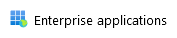
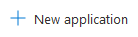

and specify the name of the application
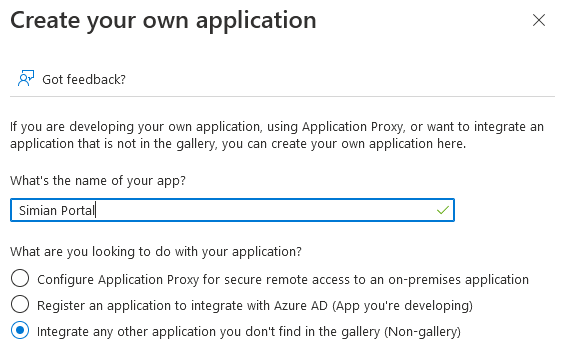
and click the Create button.
After a few moments, the application overview is opened.
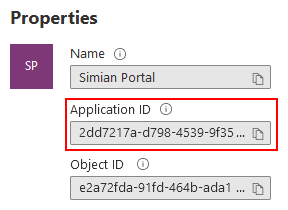
Take note of the Application ID and use it to specify either:
- Docker: the
SIMIAN_PORTAL_AZURE_AD_CLIENT_IDenvironment variable.config.php: the$azure_ad_config['client_id']variable.
Setup Identification
In order for the Simian Portal PHP server to access the authentication service, it needs to identify itself using credentials, which can be either:
- a client secret (less secure)
- a certificate with a private key (more secure)
Please refer to Azure AD documentation for the exact differences.
To setup a credentials, go to
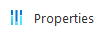
and click the application registration link.
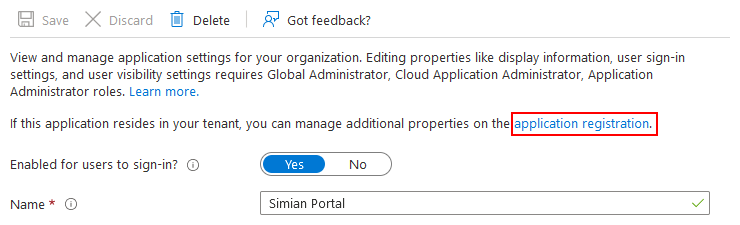
Then, click
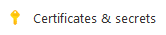
to reach the certificates & secrets page.
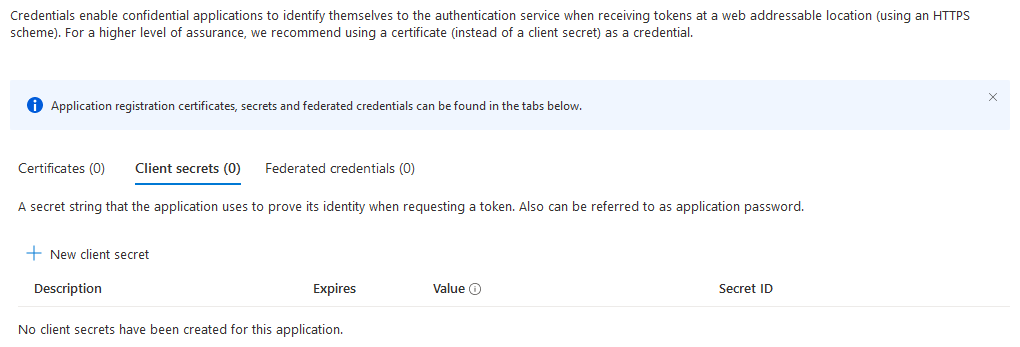
Client Secret
To identify using a certificate, skip this section.
To configure a client secret, click
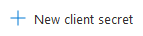
fill in the description
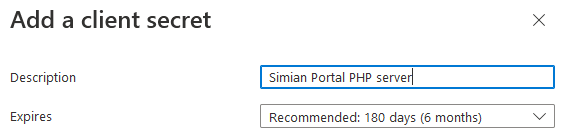
and click the Add button. A new secret is added to the list.

Take note of the value (not the Secret ID) immediately after creation, it is shown only once and use it to specify either:
- Docker: the
SIMIAN_PORTAL_AZURE_AD_CLIENT_SECRETenvironment variable.config.php: the$azure_ad_config['client_secret']variable.
The setup for identification using a secret is now complete. Skip the next section.
Certificate and Private Key
To configure identification via a certificate, first obtain or create a certificate with a private key.
There are many ways to create certificates and the preferred method may vary depending on company policies. Check with the responsible department in your organization.
Example (self signed certificate):
(This should work on any Windows system that has Git installed. The equivalent openssl command can be issued on a linux system that has openssl installed.)
"C:\Program Files\Git\usr\bin\openssl.exe" req ^
-new -newkey rsa:2048 -sha256 -days 365 -nodes -x509 ^
-keyout portal.key ^
-out portal.crt
The next step is to upload the certificate. Go to the certificates tab
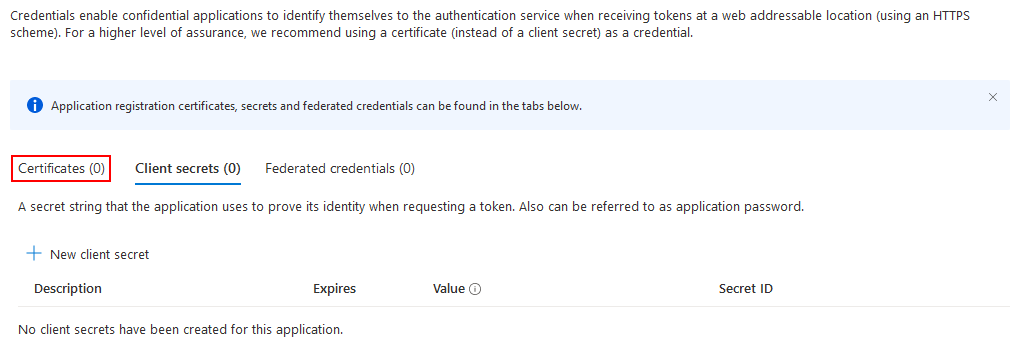
and click
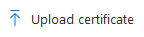
choose the certificate file to upload and specify a description
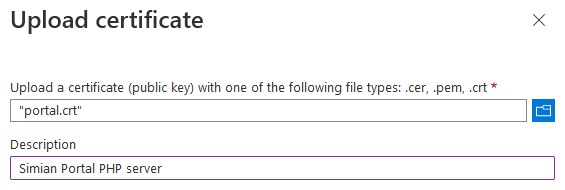
and click the Add button. The uploaded certificate is added to the list.

Take note of the thumbprint (note: columns are resizable if it is not fully visible) and use it to specify either:
- Docker: the
SIMIAN_PORTAL_AZURE_AD_CERT_THUMBPRINTenvironment variable.config.php: the$azure_ad_config['cert_thumbprint']variable.The matching private key must be specified through either:
- Docker: by means of a volume mapping of the private key file on the host to
/var/simian_portal/config/certs/portal.key.config.php: the$azure_ad_config['cert_private_key']variable.
Configure Authentication in the Azure AD Enterprise Application
Go to
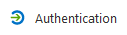
and click
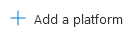
and choose to create a Web application
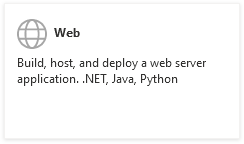
and specify the Redirect URI of the portal, which must match the external url configured in either:
- Docker: the
SIMIAN_PORTAL_EXTERNAL_URLenvironment variable. config.php: the$portal['external_url']variable.
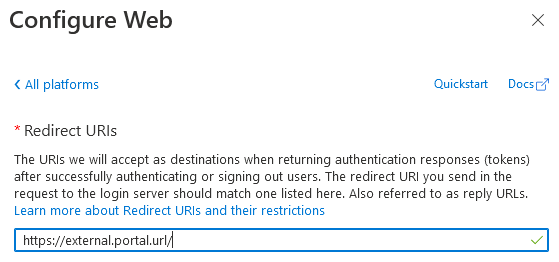
Optionally, you may want to specify the Front-channel logout URL (the external url + /logout).
Then, click the Configure button.
Next, in the Advanced Settings, enable Allow public client flows.
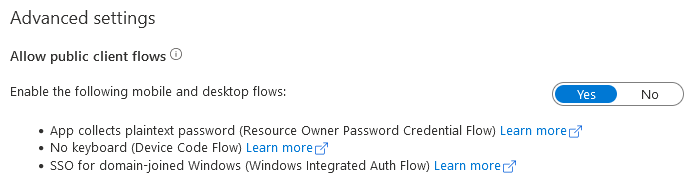
Then, click the Save button.
Set the API Permissions
Go to
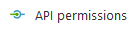
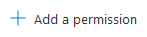
and choose

followed by
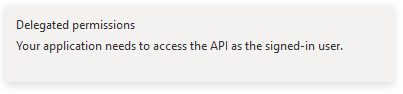
Then, select Group.Read.All, GroupMember.Read.All and User.Read and click the Add permissions button.
Grant consent by clicking

and confirm.
User Groups
User groups can be used to manage which users are granted access to:
- The Simian User Portal
- The Simian Admin Portal
- Individual Simian Apps
In order to determine whether access is granted, the following rules are applied:
Simian Portal Sign in
- To be able to sign in to the Simian Portal the user must be either:
- Directly assigned to the Azure Application, or
- A direct members of a Groups assigned to the Azure Application.
Simian Admin portal access
-
Users that are (in)direct members of Admin Group(s) configured with either:
- Docker: the
SIMIAN_PORTAL_AZURE_AD_PORTAL_ADMIN_GROUPSenvironment variable. config.php: the$azure_ad_config['portal_admin_groups']variable.
have access to the admin portal.
- Docker: the
Simian Application access
-
Groups that are direct members of the Portal Parent Group(s) configured with either:
- Docker: the
SIMIAN_PORTAL_AZURE_AD_PORTAL_PARENT_GROUPSenvironment variable. config.php: the$azure_ad_config['portal_parent_groups']variable.
are listed for Simian App access control purposes in the admin portal.
- Docker: the
-
Users that are (in)direct members of groups configured in the Simian Apps configuration via the Simian Admin Portal have access to the respective Simian Apps.
NOTE: Azure AD Group ObjectID(s) are used for configuration purposes.
Suggested Azure AD set up
Per limitation of Azure AD Enterprose Applications only users directly assigned to the Azure AD Enterprise Application, or users that are a direct member of a group assigned to the Azure AD Enterprise Application can sign in. This causes some level of double book keeping to be necessary.
There are multiple approaches to configure Azure AD Enterprise Applications. Below the suggested approach with its pros and cons is given.
Assign only the Portal Parent Group(s) to Azure Application:
- Advantages:
- Only add Portal Parent Group to the Azure AD Application once. After that it is not necessary to touch the Azure Application.
- Portal access is arranged in one place by adding users as direct member to a Portal Parent Group.
- Portal Parent Group(s) give(s) instant overview of which users can sign in.
- Access to Simian Apps can be granted through (in)direct membership of user groups.
- Disadvantages:
- All Simian Portal users must be a direct member of the Portal Parent Group, AND must be (in)direct member of user groups that grant access to Simian Apps.
Assign Portal Parent Group to Azure AD Enterprise Application
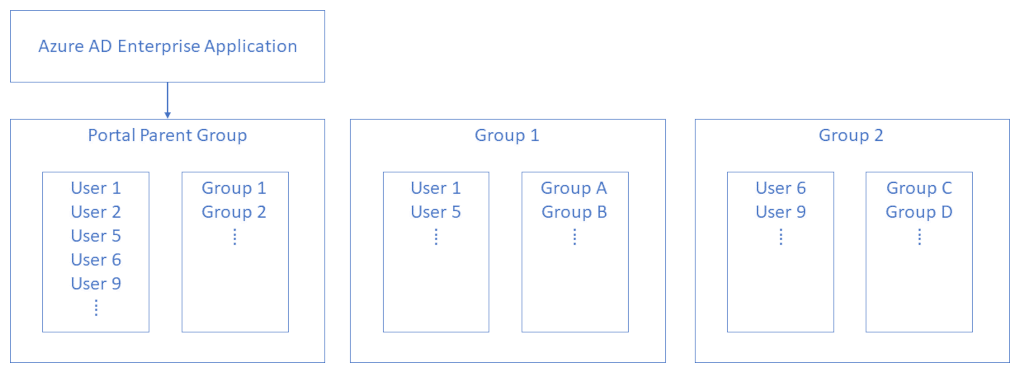
- Configure the Portal Parent Group.
- Assign the Portal Parent Group to the Azure Application.
- Add all Portal Users - including Portal Admin Users - to the Portal Parent Group.
- Add Portal User Groups, to the Portal Parent Group.
- Add Portal Users to Portal User Groups as desired.
- Configure the Portal Admin Group.
- Add Portal Users to Portal Admin Group as desired.
- Optionally add Portal Admin Group to the Portal Parent Group (The Portal Admin Group can then be assigned to Simian App(s)).
Assign Group(s) to the Azure AD Enterprise Application
Go to
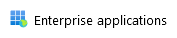
and select the Simian Portal Azure AD Enterprise Application. Then, go to
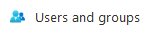
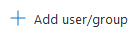
and click None Selected.
Select the groups that you want to assign (the Portal Parent Group in the suggested Azure AD set up)
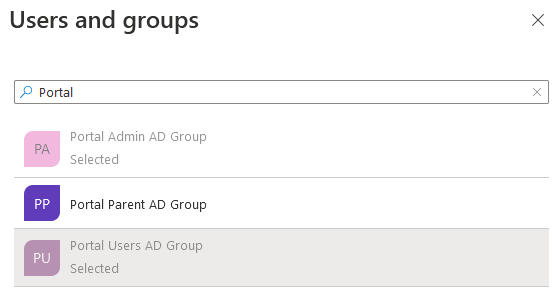
and click the Select button. Then, to confirm, click the Assign button. Make sure that the Role assigned is Default Access.
NGINX configuration
The below is a sample nginx.conf configuration that can be used as a starting point for a custom configuration.
nginx.conf
worker_processes 4;
error_log /var/log/nginx/error.log;
events {
worker_connections 1024;
}
http {
include mime.types;
default_type application/octet-stream;
sendfile on;
keepalive_timeout 2700;
# Compression
gzip on;
gzip_vary on;
gzip_min_length 1024;
gzip_proxied expired no-cache no-store private auth;
gzip_types text/plain text/css text/xml text/javascript application/x-javascript application/javascript application/xml application/json;
gzip_disable "MSIE [1-6]\.";
# FASTCGI
fastcgi_read_timeout 2700s;
fastcgi_send_timeout 2700s;
# POST
client_max_body_size 256m;
include /etc/nginx/configs/nginx.*.conf;
}
nginx.http.conf
# HTTP server
server {
listen 80;
server_name localhost;
include /etc/nginx/configs/local.conf;
}
nginx.http2https.conf
server {
listen 80;
server_name localhost;
return 301 https://localhost$request_uri;
}
nginx.https.conf
server {
listen 443 ssl;
server_name localhost;
ssl_certificate /etc/nginx/ssl/simian_suite_portal.crt;
ssl_certificate_key /etc/nginx/ssl/simian_suite_portal.key;
ssl_session_cache shared:SSL:1m;
ssl_session_timeout 5m;
ssl_ciphers HIGH:!aNULL:!MD5;
ssl_prefer_server_ciphers on;
include /etc/nginx/configs/local.conf;
}
local.conf
root /var/simian_portal/public;
# cache static frontend version content "forever" (rather one year)
location ~* ^/apps/browser-v[0-9\.]+(\-rc\d+)?-prod/.+\.(js|css|jpg|jpeg|png|gif|ico|swf|woff|woff2)$ {
expires 1y;
etag off;
if_modified_since off;
add_header Pragma "public";
add_header Cache-Control "public, no-transform";
}
# cache static portal content for one day
location ~* ^/(libs|doc|css|js)/.+\.(html|svg|js|css|jpg|jpeg|png|gif|ico|swf|woff|woff2)$ {
expires 1d;
etag off;
if_modified_since off;
add_header Pragma "public";
add_header Cache-Control "public, no-transform";
}
location / {
index index.html index.php;
try_files $uri $uri/ /index.php$is_args$args;
}
location ~ \.php$ {
if ($request_uri ~* "^(.*/)index\.php$") {
return 301 $1;
}
fastcgi_pass unix:/run/docker.sock;
include fastcgi_params;
fastcgi_index index.php;
fastcgi_param SCRIPT_FILENAME $document_root$fastcgi_script_name;
}
# redirect server error pages to the static page /50x.html
error_page 500 502 503 504 /50x.html;
location = /50x.html {
root html;
}
# deny access to .htaccess files, if Apache's document root concurs with nginx's one
location ~ /\.ht {
deny all;
}
PHP Configuration
The below is a sample php.ini that can be used as a start point for customization.
php.ini
;;;;;;;;;;;;;;;;;;;;;;;;;;;;
; IonCube Loader extension ;
;;;;;;;;;;;;;;;;;;;;;;;;;;;;
;zend_extension=C:\Program Files\PHP\ioncube_loader_win_8.1.dll
;zend_extension=/usr/lib/php81/modules/ioncube_loader_alpine_8.1_12.0.5.so
;;;;;;;;;;;;;;;;;;;
; Resource Limits ;
;;;;;;;;;;;;;;;;;;;
; Maximum execution time of each script, in seconds
; https://php.net/max-execution-time
; Note: This directive is hardcoded to 0 for the CLI SAPI
max_execution_time = 300
; Maximum amount of time each script may spend parsing request data. It's a good
; idea to limit this time on productions servers in order to eliminate unexpectedly
; long running scripts.
; Note: This directive is hardcoded to -1 for the CLI SAPI
; Default Value: -1 (Unlimited)
; Development Value: 60 (60 seconds)
; Production Value: 60 (60 seconds)
; https://php.net/max-input-time
max_input_time = 300
; Maximum amount of memory a script may consume
; https://php.net/memory-limit
memory_limit = 512M
; Maximum size of POST data that PHP will accept.
; Its value may be 0 to disable the limit. It is ignored if POST data reading
; is disabled through enable_post_data_reading.
; https://php.net/post-max-size
post_max_size = 256M
;;;;;;;;;;;;;;;;
; File Uploads ;
;;;;;;;;;;;;;;;;
; Whether to allow HTTP file uploads.
; https://php.net/file-uploads
file_uploads = On
; Maximum allowed size for uploaded files.
; https://php.net/upload-max-filesize
upload_max_filesize = 128M
;;;;;;;;;;;;;;;;;;;;;;
; Dynamic Extensions ;
;;;;;;;;;;;;;;;;;;;;;;
; If you wish to have an extension loaded automatically, use the following
; syntax:
;
; extension=modulename
;
; For example:
;
; extension=mysqli
;
; When the extension library to load is not located in the default extension
; directory, You may specify an absolute path to the library file:
;
; extension=/path/to/extension/mysqli.so
;
; Note : The syntax used in previous PHP versions ('extension=<ext>.so' and
; 'extension='php_<ext>.dll') is supported for legacy reasons and may be
; deprecated in a future PHP major version. So, when it is possible, please
; move to the new ('extension=<ext>) syntax.
;
; Notes for Windows environments :
;
; - Many DLL files are located in the extensions/ (PHP 4) or ext/ (PHP 5+)
; extension folders as well as the separate PECL DLL download (PHP 5+).
; Be sure to appropriately set the extension_dir directive.
;
;extension=curl
;extension=fileinfo
;extension=gd
;extension=ldap
;extension=mbstring
;extension=exif ; Must be after mbstring as it depends on it
;extension=openssl
;;;;;;;;;;;;;;;;;;;
; Module Settings ;
;;;;;;;;;;;;;;;;;;;
[Date]
; Defines the default timezone used by the date functions
; https://php.net/date.timezone
date.timezone = Europe/Amsterdam
[curl]
; A default value for the CURLOPT_CAINFO option. This is required to be an
; absolute path.
curl.cainfo = "/etc/ssl/certs/cacert.pem"
[openssl]
; The location of a Certificate Authority (CA) file on the local filesystem
; to use when verifying the identity of SSL/TLS peers. Most users should
; not specify a value for this directive as PHP will attempt to use the
; OS-managed cert stores in its absence. If specified, this value may still
; be overridden on a per-stream basis via the "cafile" SSL stream context
; option.
openssl.cafile="/etc/ssl/certs/cacert.pem"
Mail Configuration
The mail configuration uses PHPMailer.
mail_config.php
<?php
// PHPMailer
// https://github.com/PHPMailer/PHPMailer/wiki
use PHPMailer\PHPMailer\PHPMailer;
$mail = new PHPMailer;
$mail->isSMTP();
$mail->SMTPDebug = 0;
$mail->Debugoutput = 'html';
$mail->Host = 'your.smtp.server';
$mail->Port = 25;
$mail->SMTPAuth = false;
$mail->SMTPAutoTLS = false;
$mail->SMTPSecure = false;
$mail->setFrom('noreply@your.portal.server', 'Your Portal Server');
// END PHPMailer
Versions
The graph below shows an overview of the supported version combinations of the Simian Suite components.
The arrows in the graph indicate required dependencies, e.g.: when running portal v0.3.1, front-end v0.6.3 needs to be installed for it to function. Similarly, if one of the application back-ends uses v1.5.0, front-end v0.7.0 is required. Any other front-end versions may be installed as desired.